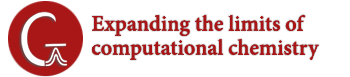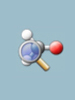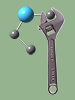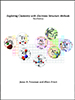There are several ways to customize the toolbar based upon what will be most convenient for you.
One of the most basic ways to customize this apparatus is through changing the icon sizes. You can accomplish this by going to File → Preferences → Icons, which will then allow you to choose the icon sizes for the Menu, Toolbar, and Palette.
![]()
By default, all of tools are organized into designated groups, essentially sub-toolbars, based upon their function.
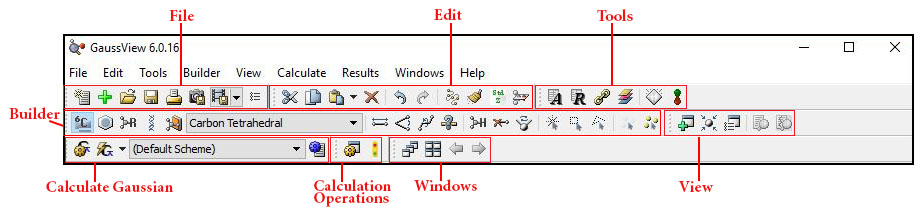
You can move any of these groups by clicking on the handle that is to the left of each grouping. Depending on your computer, this handle will appear as either one or two columns of dots, and your pointer will turn into a cross when you mouse over it. Utilizing this method you can move the groupings to other spots on the bar, or completely out of the window as you wish.This image depicts us in the process of moving the Tools group. The blue box depicts where the bar will be placed once you drop it.

Additionally, if you right-click on the empty grey space within the tool bar, a context menu will appear. This allows you to turn entire groups completely off, so that they do not appear on your screen at all.
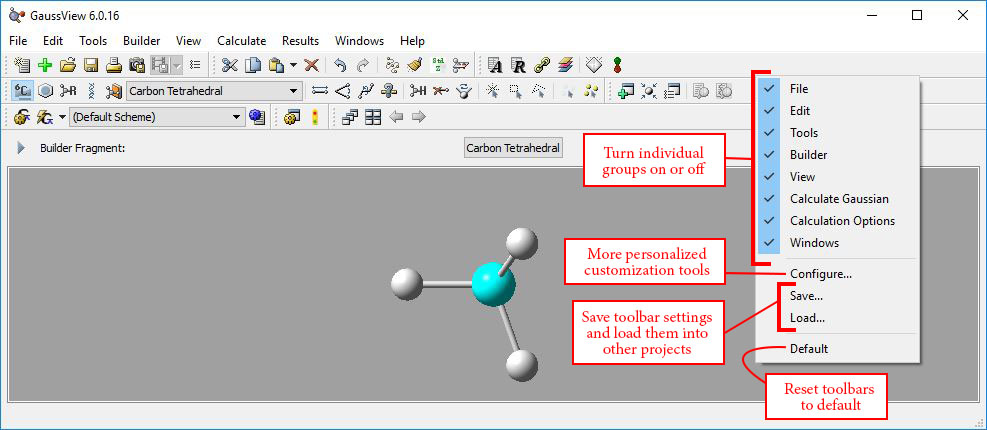
Choosing Configure, will open the Customize Toolbars dialog, which allows you to remove individual tools that you do not want, add tools to groups that they are not placed into as a default, or change the order in which tools appear within the groupings.
To remove a tool, click on its name and then click on the arrow that points away from the Current Toolbar Actions box. In the picture below we are in the process of removing the print tool.
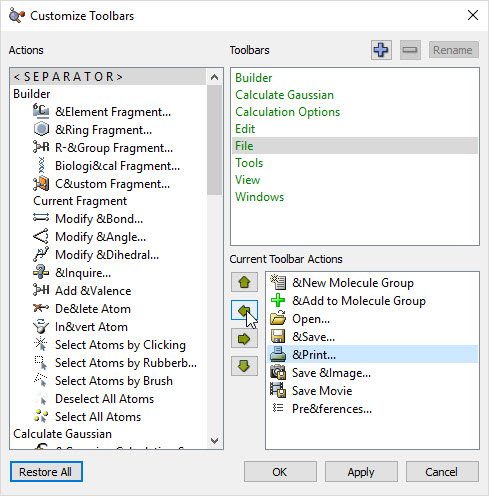
Similarly, to add a tool, you click on it within the Actions box and hit the arrow that points towards the Current Toolbar Actions module.
If you wish to reorder any of your current tools, you can use the up and down arrows to do so.
This might be useful if you use keyboard shortcuts to complete actions, and thus do not utilize certain tools within the main toolbar.
Here we have made a drastic change to the toolbar. We have completely turned off both the View and Windows groups. We have also deleted several individual icons, such as Standardize Z Matrix, Copy, Cut, Paste, Delete, Select Atoms by Brush, Rubber Band, and Clicking. In addition, we have moved Deselect and Select all atoms to the now shortened Edit grouping and have moved Rebond, Clean, and Symmetrize to the Builder grouping for added convenience. The final change that we made was moving the Calculate Gaussian and Calculations Operations groupings to the bottom of the screen, so that they would be separate from the building operations.
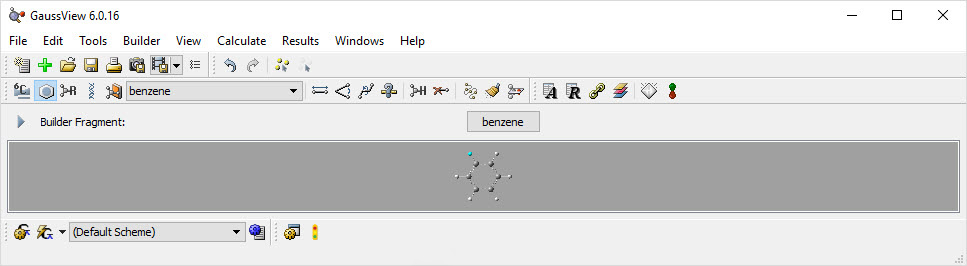
Finally, if you ever chose to use these adjustment options, you can revert it back to the default at any time by clicking the Restore All button.
Last updated on: 25 July 2018.