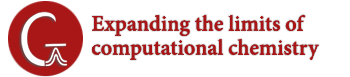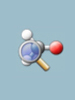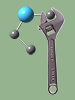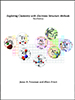Ever wonder what’s in some of the numerous checkpoint files you have accumulated or which checkpoint file of several is the one you want? The chkchk utility will show you information about the job that created a checkpoint file. The first two extracted items in its output are the title and route sections from the job:
$ chkchk mfile.chk
Checkpoint file myfile.chk:
Title: DMABN: Opt freq from saddle point found by first opt: acetonitrile
Route: #N Geom=AllCheck Guess=TCheck SCRF=Check GenChk
CIS(FC,Read)/6-311+G(2d,p) Freq
NAtoms= 21 ICharg= 0 Multip= 1
Atomic coordinates present.
AO basis is present.
MO coefficients present.
Cartesian force constants present.
Internal force constants may be present.
An OT bucket is present. The stored data is from a(n) Optimization job.
Total number of points stored = 1.
Number of statistics per point= 2.
The lines following the title and route sections indicate what data is present in the checkpoint file. In this case, the data from the various steps of the optimization and the force constants from the frequency calculation are present, as well as the results of the latter. These force constants can be used for a later optimization with a more accurate model chemistry (e.g., TD in this case).
This example demonstrates the importance of using the title section to specify details about the job. The route section alone may be enough for you to identify the contents of a particular checkpoint file, but putting full details in the title section makes it even easier.
You can also retrieve the geometry stored in the checkpoint file using the -p option to chkchk, which gives you much of the data in the form of an input file. In addition to the structure, its output also includes the cartesian force constants if present (for Opt=FCCards)
and the MOs (for Guess=Cards). Note that the output may need some editing before using. See the Gaussian 16 User’s Reference for more information about chkchk -p.
Last updated on: 15 August 2016.